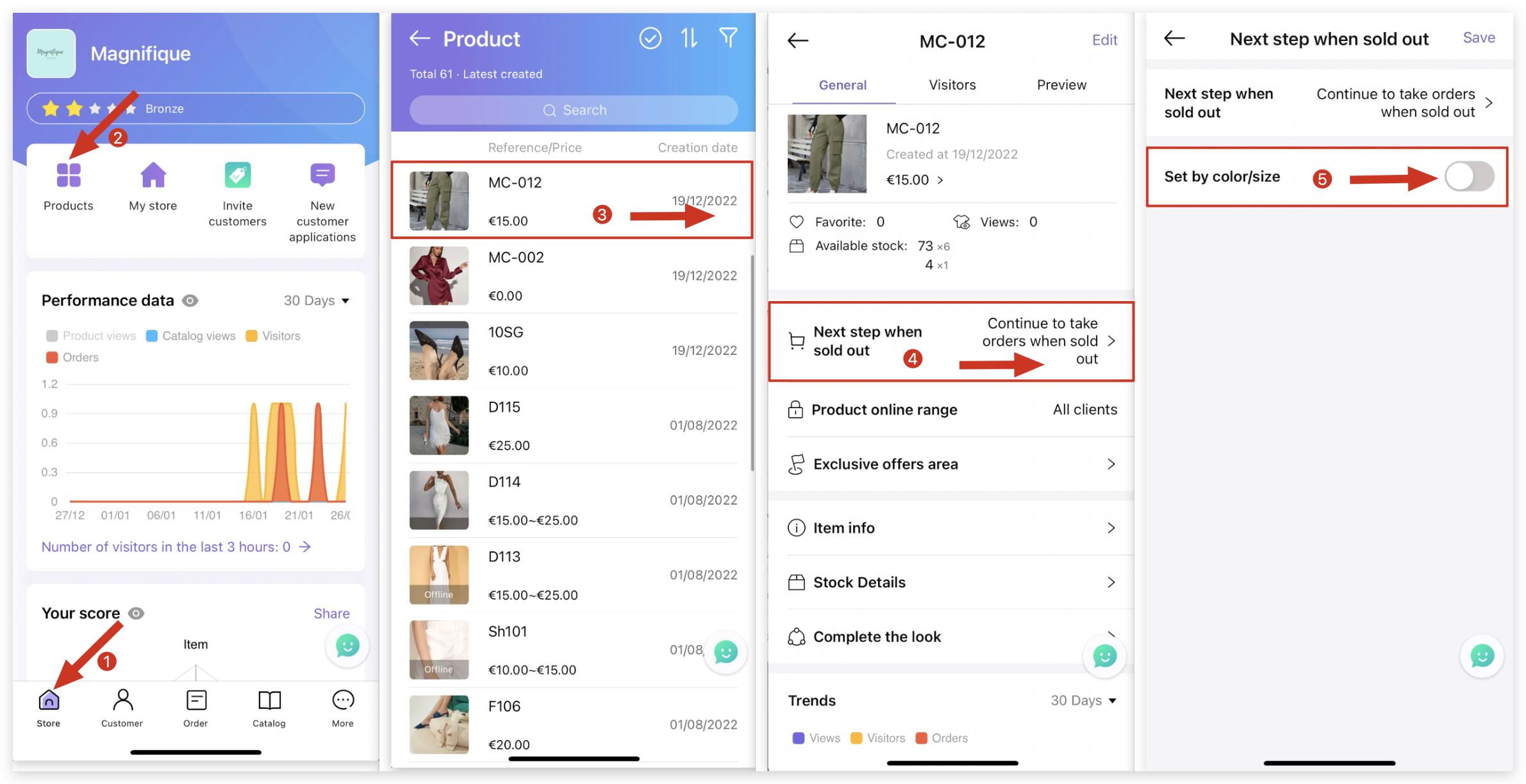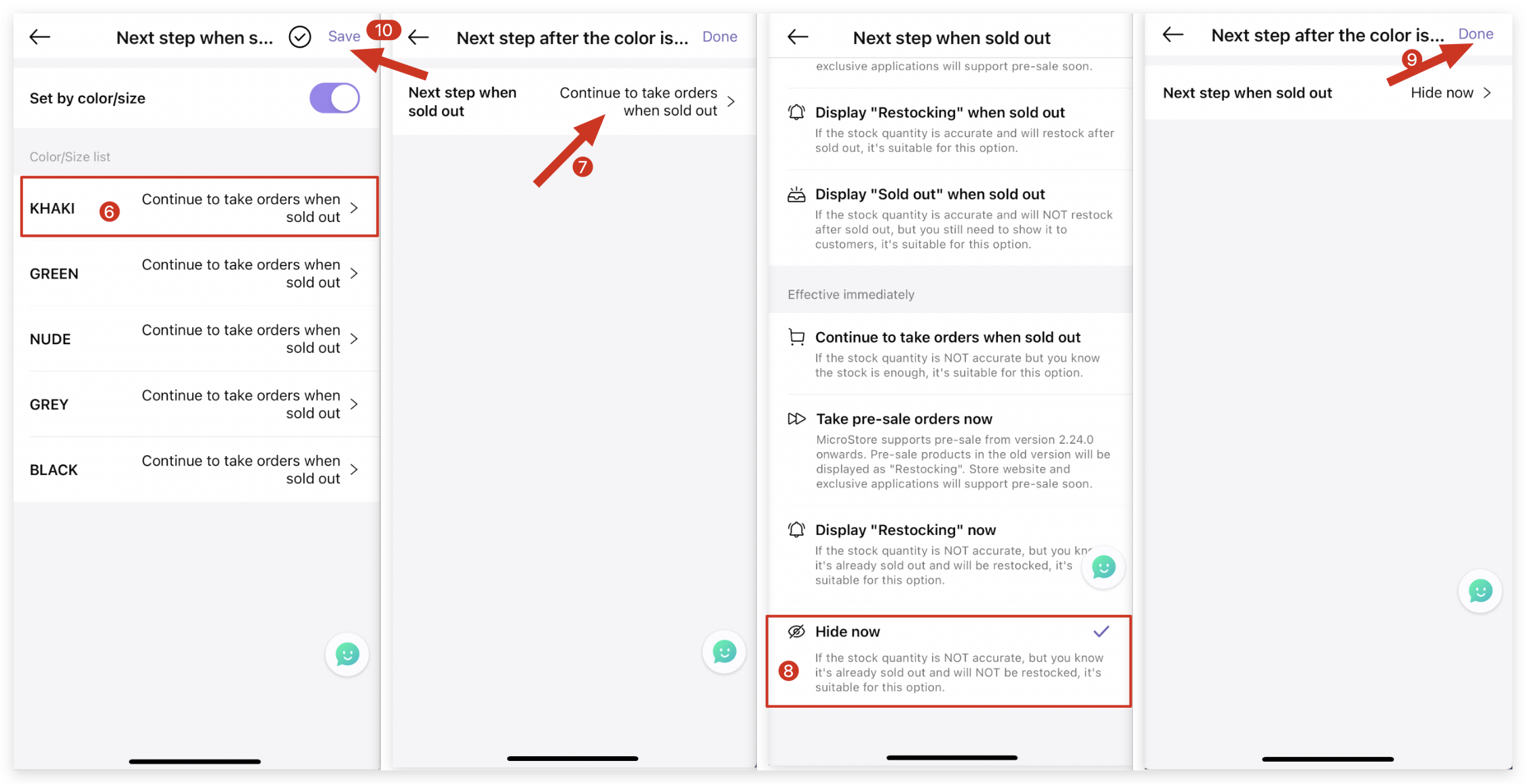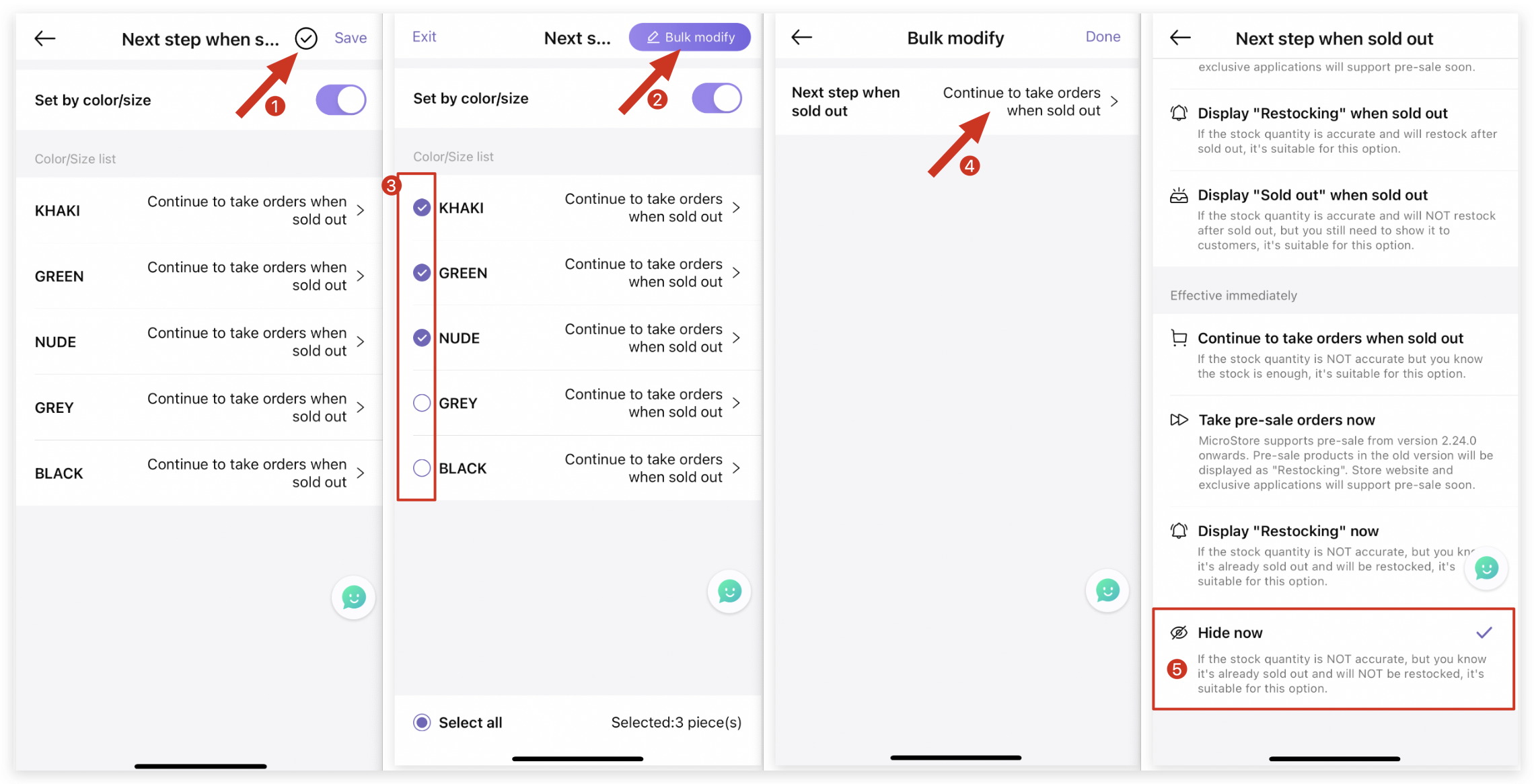Q: How to change the status of a certain color/size of the product for MicroStore on MS Manager?
Q: How to set a color of products as offline?
Delete
Method 1: Set it for one color/size
A: Go to MS Manager → Tap Store → Products → Select a product→ Tap "Next step when sold out" → Tap "Set by color/size"→ Select a color →Tap "Next step when sold out" to modify status → Select "Hide now" or other status → Done → Return to "Save"
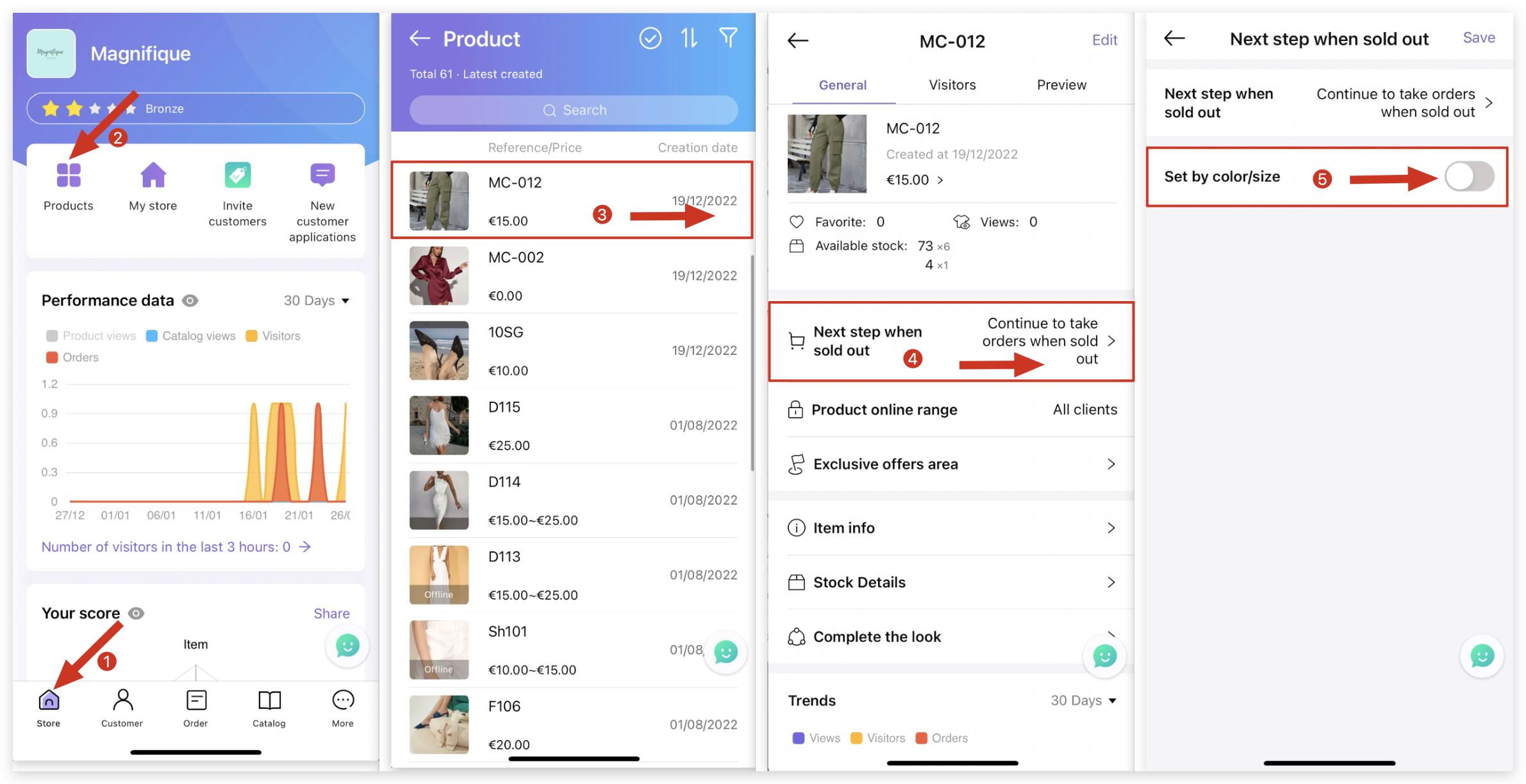
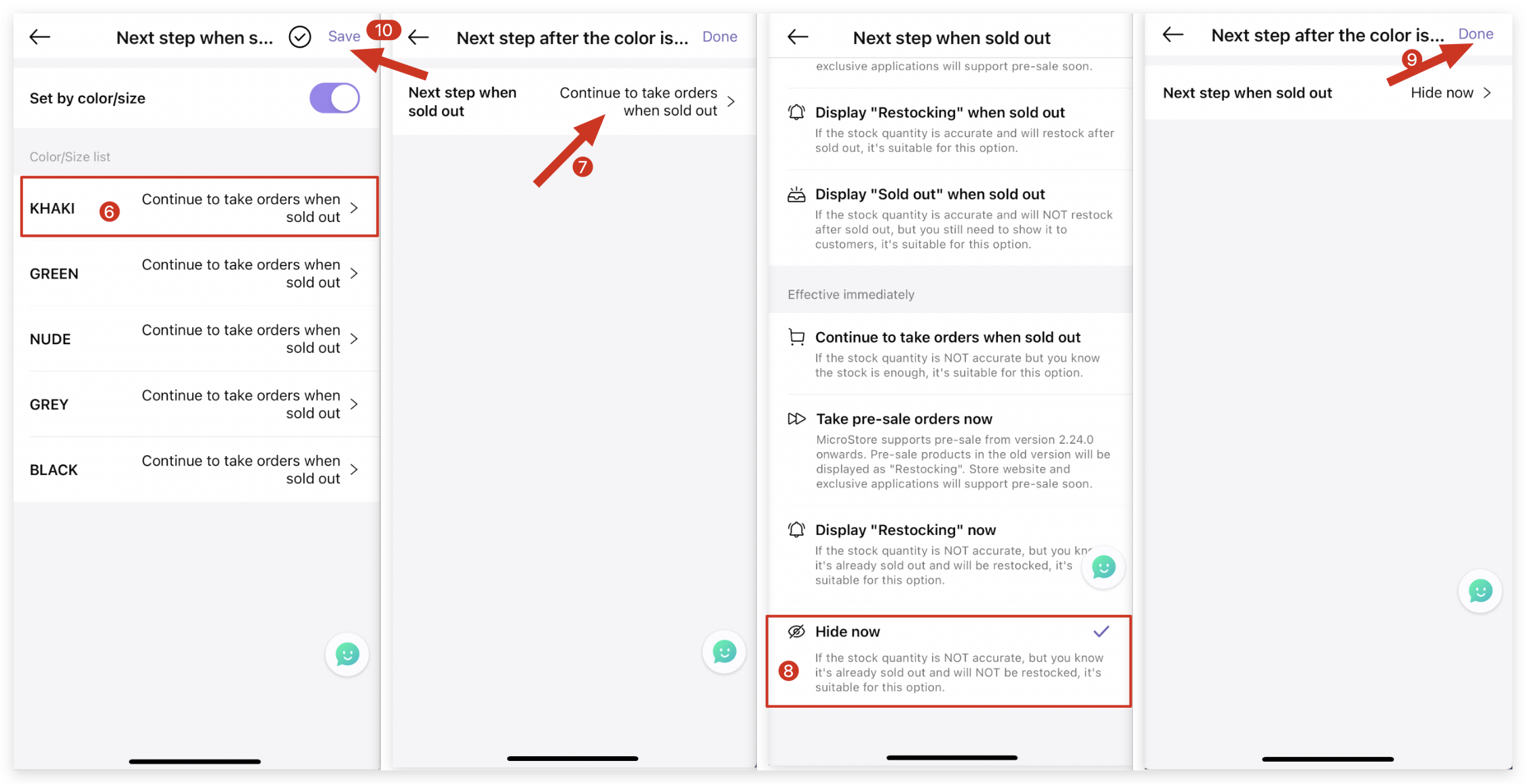
Delete
Method 2: Bulk change by color/size for the same product
A: Go to MS Manager → Tap Store → Products → Select a product→ Tap "Next step when sold out" → Tap "Set by color/size"→ Tap "✅" to bulk modify → Select colors →Tap "Next step when sold out" to modify status → Select "Hide now" or other status → Done → Return to "Save"
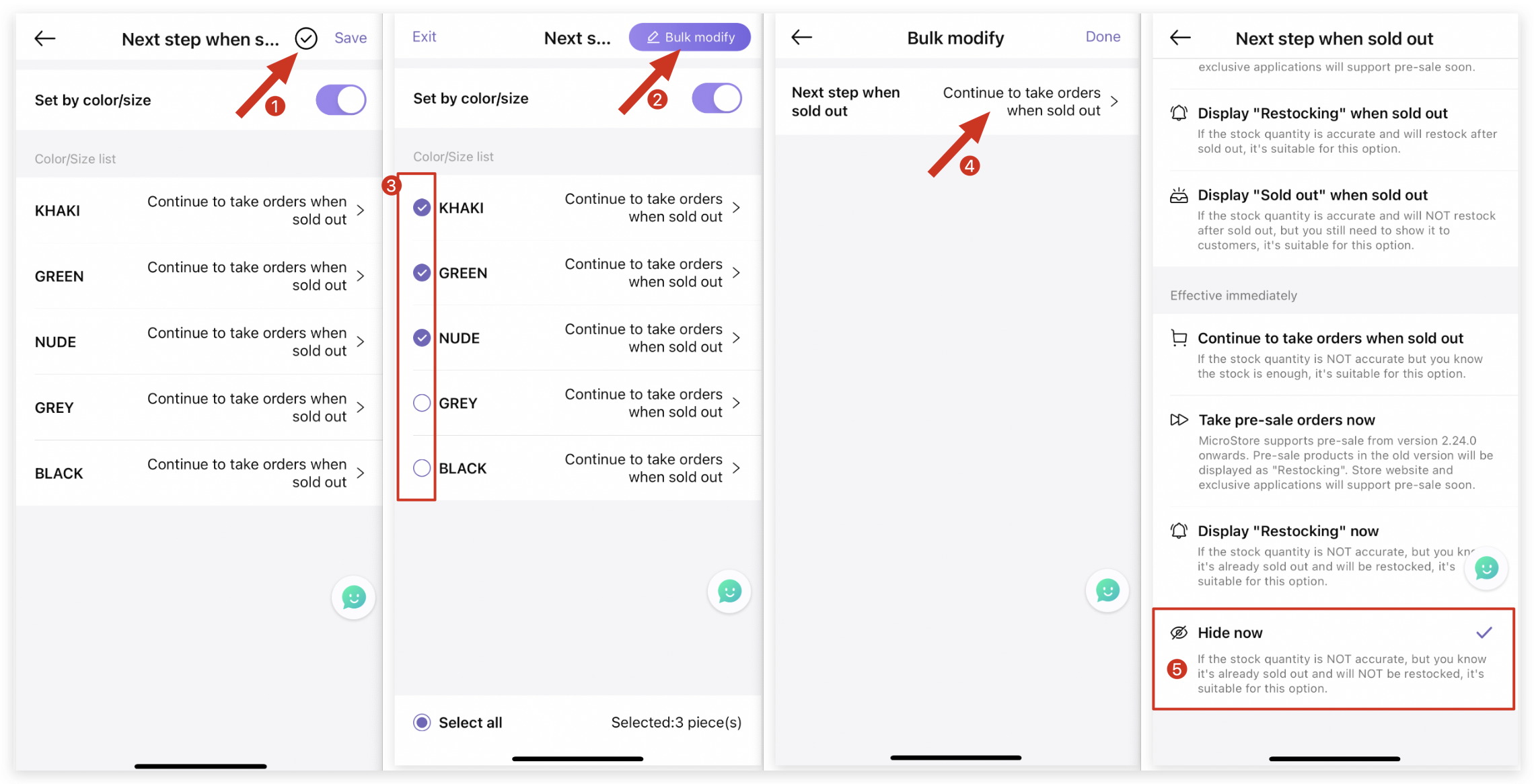
Delete
Kind tips
Usage Scenarios:
1. If you don't use MC to manage stock, you need to "manually set" the product as offline on MS Manager.
2. If you use MC to manage stock, set the product status in "Next step when sold out" as " Hide when sold out”, when the stock is 0, the product will be set as offline automatically.