Q: How to delete a color in color management on MC Boss?
A: Step 1: Make sure there are no products currently using this color.
Go to MC Boss → Tap More → Settings → Color management → View all the colors with the number of products using each color in parentheses () → Colors with a display of (0) can be directly deleted, but for those with a number, you need to first remove the products to other colors before you can delete it.
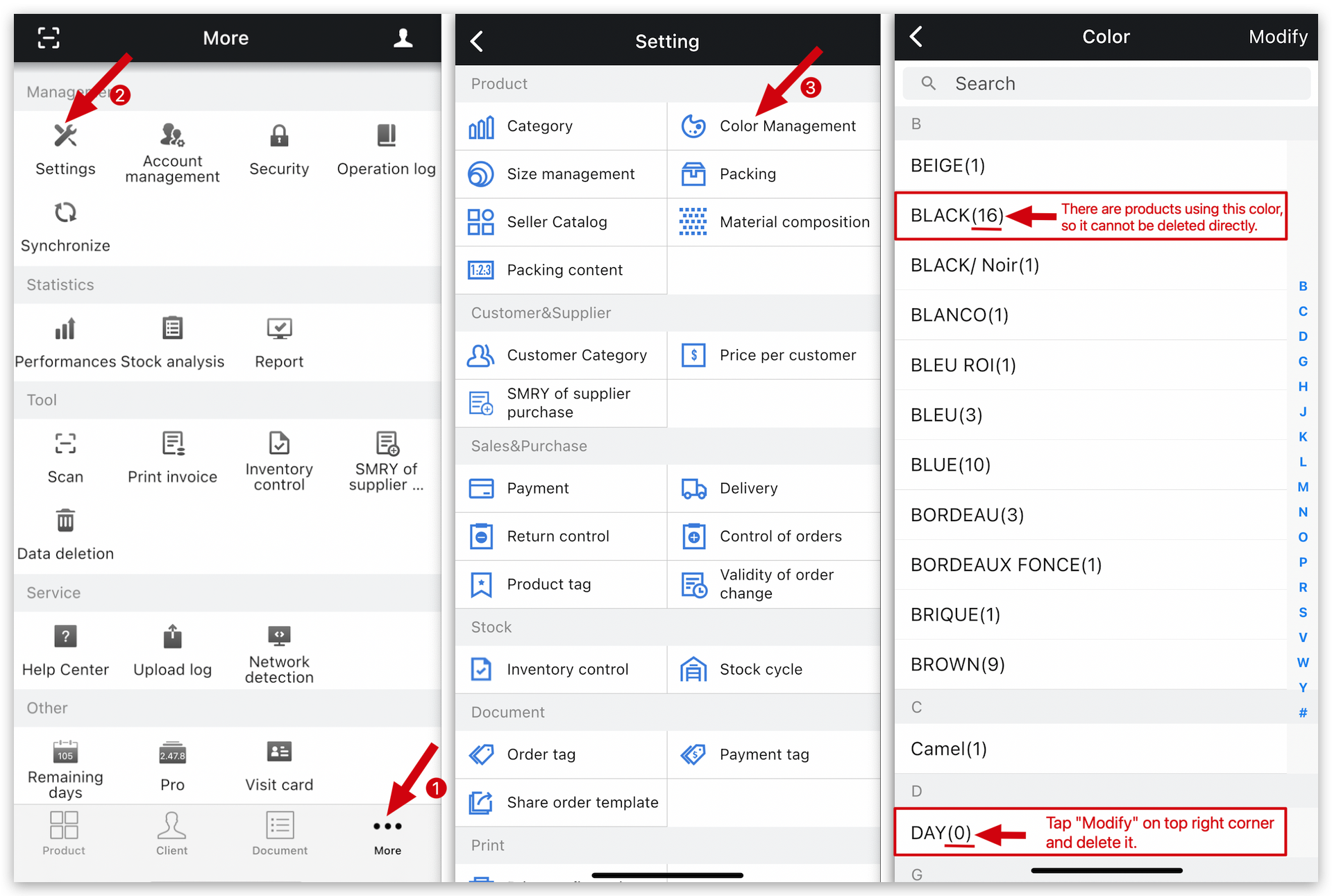
Step 2: How to delete a color that has been created on MC Boss?
Go to MC Boss → Tap More → Settings → Color management → Modify → Delete button ⛔ → OK to confirm → Save
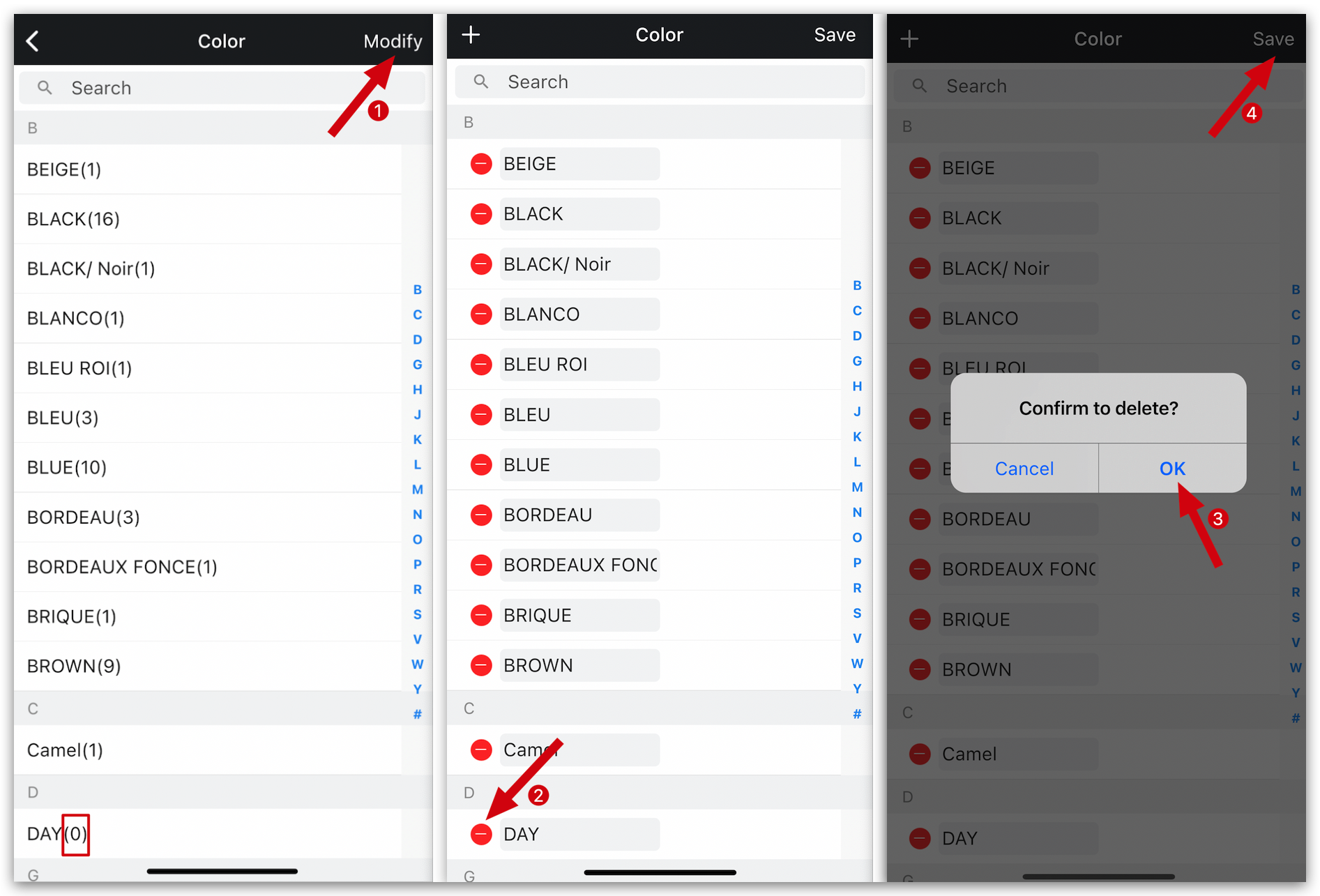
Q: How to remove a color from a product on MC Boss?
A: Go to Product page on MC Boss → Select a product → Tap Modify → "Stock" page → Tap "color" to delete this color → OK to confirm → ☑️ on top right corner to save
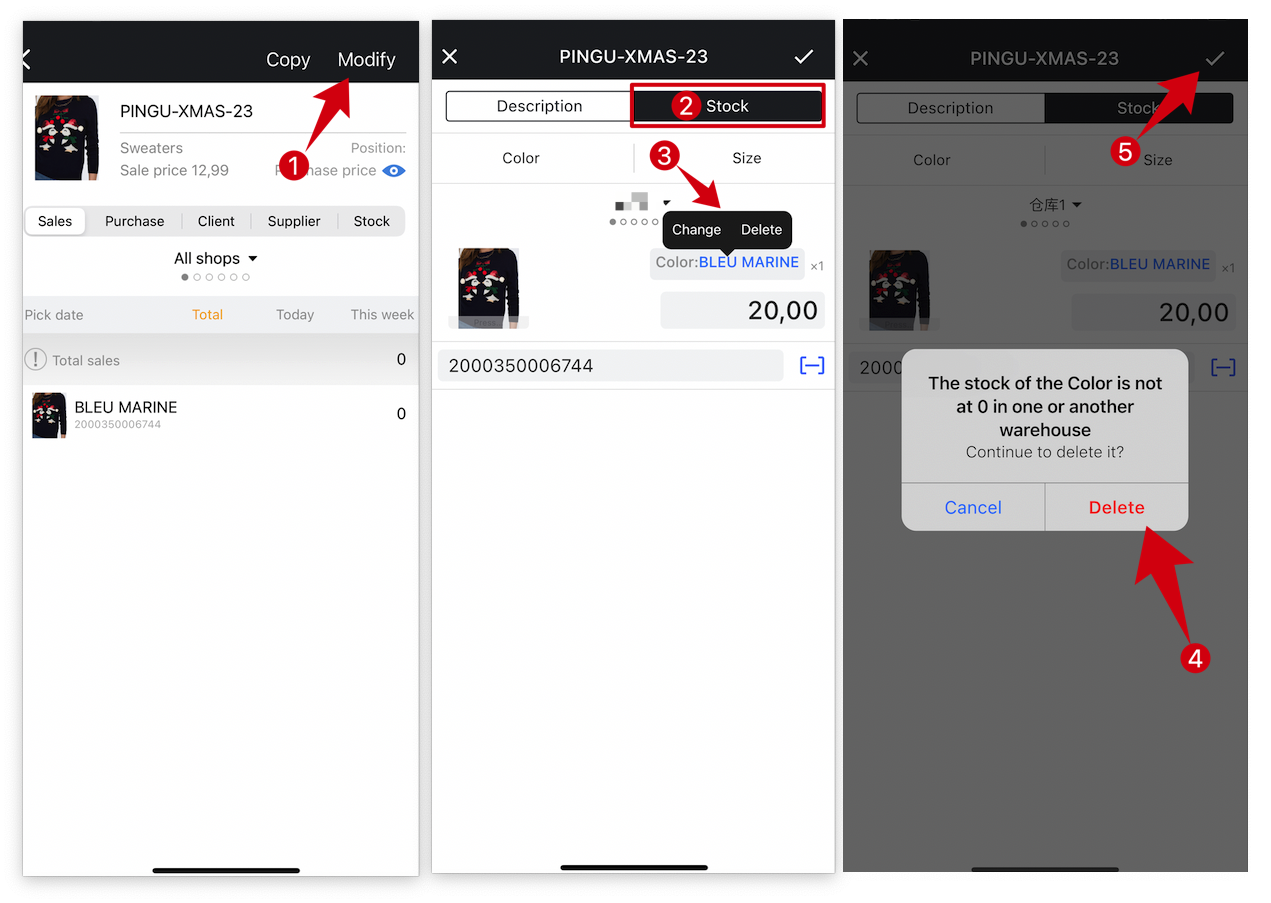
Kind tips
1.Deleting the product color will also delete the associated statistics. Please be cautious, as once deleted, the data cannot be restored.
2. After removing color from the product, data synchronization is not immediate and may take up to one hour.