Q: How to place a transfer order between stores using MC Seller?
A: In order to create transfer orders between stores, each shop must have MC Seller installed.
1. Go to “Order” page on MC Seller of the First Shop→ Select document type: Transfer order → Select shop → Go to “Search” page and add products and quantity → Tap Next to place an order → History to return

2. Tap "three lines" on top left corner→ Select document type: Transfer order → Select the transfer order → Tap “Delivery” → All delivered → Print

3. Go to MC Seller of the Second Shop→ Tap More → Functions → Scan QR code on transfer order note → Success

Kind tips
1. Between shops, all of them must have MC Seller accounts to initiate transfer orders.
2. After creating a transfer order, make sure the delivery is done before scanning the QR code.
3. The stock deduction for the transfer order won't happen until MC Seller of the second shop successfully scans the QR code.
Q: How to view all the transfer orders on MC Boss?
A: Go to “Document” page on MC Boss → Tap Document → Tap “Three lines” on top left corner → Select document type: Transfer order → Tap blank to refresh the page → Select Date range → View the transfer orders
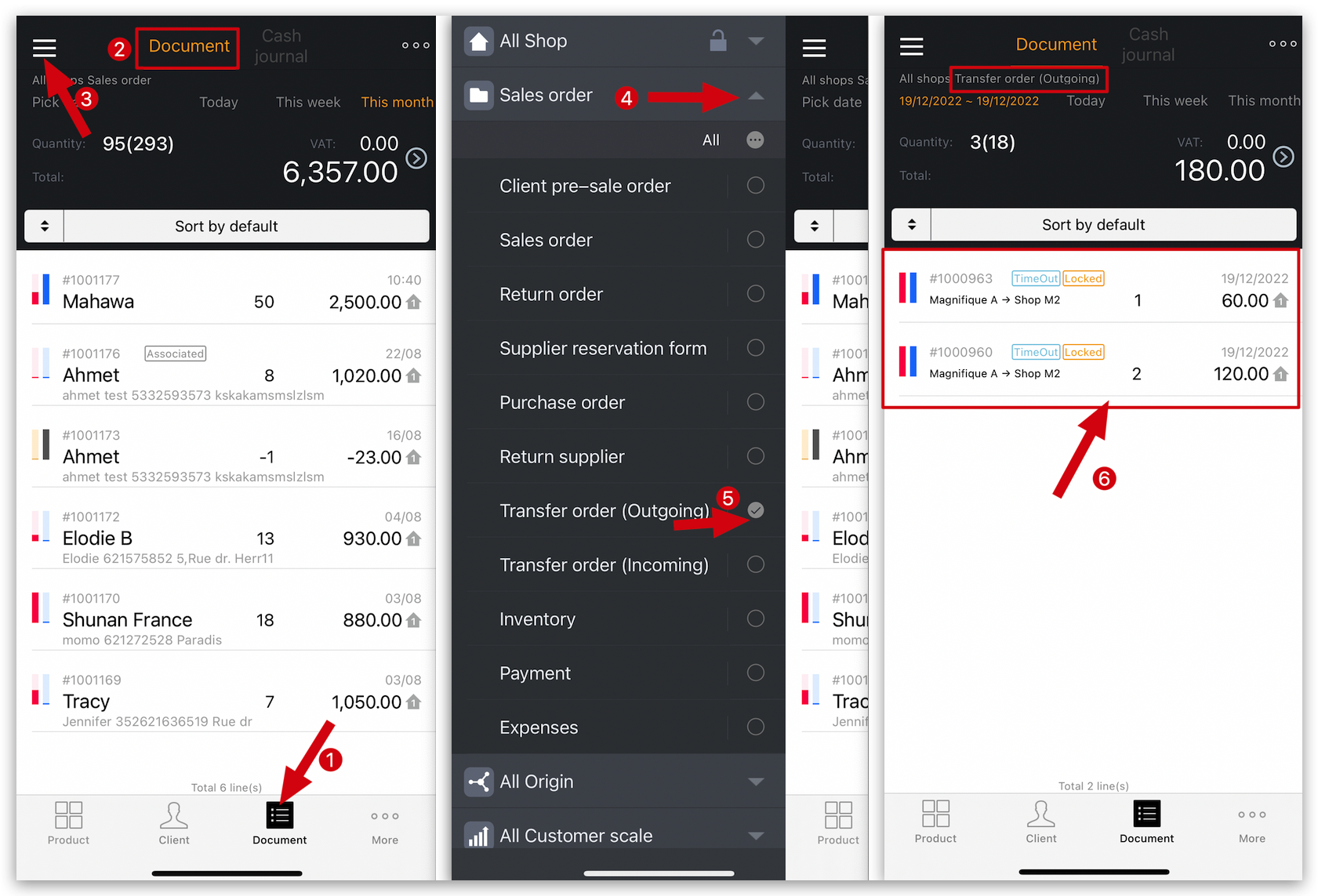
How to change the receiving method of the transfer order on MC Boss?
How to view unprocessed transfer orders on MC Seller?
Why can't I modify or delete a transfer order (outgoing)?